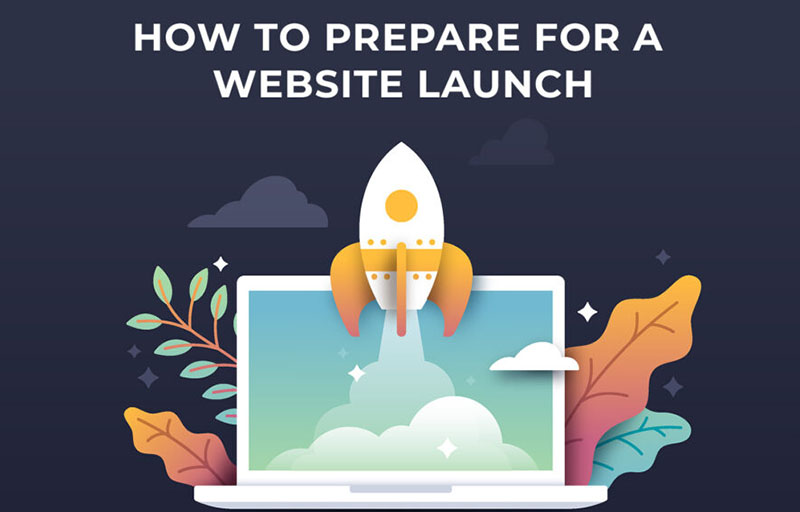
Website launch check list – A Step-By-Step Guide
Website launch checklist
The launch of a new website is a significant and exciting event. This trip most likely began several months ago, and it’s normal that you’re eager to be done with it. We’ve developed a fast and handy list of things to double-check to ensure everything is in order to help you finish strong.
What we cover in this pre-launch website checklist
- Setting up a Google Maps API Key
- Setting up Google Analytics Code and some good goals to track
- Uploading a thumbnail image for your website
- How to optimize imagery & video
What Is The Use Of A Google API Key?
Unfortunately, Google is no longer available for free to the general public (it was only a matter of time). Businesses who use Google Maps or YouTube videos on their websites will have to pay to utilize their software, according to the digital behemoths. That’s all right. Each company must come up with its own own identification. Google can evaluate and track your usage based on the number of views it receives. If you utilize a Google map of your address or places on your website, this is critical. We’re talking about the interactive ones that, when clicked, lead you to the Google Maps app. If you’re utilizing map JPEGs, this isn’t really a concern.
How To Create A Google API Key
- Log into Google Cloud Console & create a business account
- Link your company credit card (or any billing account they can charge to)
- Go to the API Library and enable Google Maps Javascript API (for map), Places API (for store locators), Youtube Data API (for videos)
- In the left sidebar menu, click on “APIS & Services > Credentials”
- On the Credentials page, click on ‘Create Credential”.
- Click ‘Key Restrictions’
- Select the various HTTPS / HTTP links to cover all your website URLs
- Copy and paste your website URL
- Click ‘Restrict Key’ and select the options from the dropdown (options enabled from Step 3)
- Click Save.
You may check-in as often as you like to observe how your map’s data is being used on your website. Also, to make sure you haven’t been charged wrongly by Google (highly unlikely, but still no harm in taking an extra measure). In the billings area of the Google Cloud Console, you can also put a monetary limitation on map usage if necessary.
How to include your Google API Key on your website
- Log into the backend of your website
- In the sidebar, click ‘Global Options’
- Click Site Keys and there you can paste your Google API Key.
- Click Update.
What Is The Best Way To Install Google Analytics Code?
Why should you integrate Google Analytics into your website?
When it comes to making business decisions, we don’t believe in guessing. To avoid this, set up Google Analytics on the first day of your launch. There are a slew of analytics you can enable that will collect data on how people navigate your site. Reviewing this data every few months will provide you with real proof of which pages are working well and which are failing, as well as where potential customers are leaving.
It’s completely free, but it’s quite valuable. As a result, don’t let your company down!
Let’s get started and set things up.
- Create a Google Analytics account and sign in (Click ‘Start for free’)
- Set up a ‘property’ in your account (which is essentially your website address)
- Set up a reporting view in your property
- Add the tracking code to your website
- Set up the goals you’d like to track.
- Download the Analytics app and check in to see how your website is doing.
Website Thumbnail Image for Social Media
When you post your webpage on social networking sites, you’ll see this image (eg. Linkedin, Facebook). You don’t want a blank area where a photograph of your wonderful team may reside because it’s crucial to make an impact.
Let’s get you set up to share your website on social media!
- Go to your homepage after logging in to WordPress.
- Look for the ‘Featured Image Section’ in the bottom right corner.
- Replace with a shot that exudes self-assurance.
- At the very top of the website, look for the YOAST section.
- Expand and update your page’s meta description (this is the 2 lines underneath the image)
- Save your work and then press the update button! And that’s it!
Image and video optimization for your website
You’ve got the stills from your most recent photo session and want to post them on your website. If you want to stay current and keep consumers coming back, you need to update your material.
What Is The Best Way To Optimize Imagery For The Web?
If at all feasible, resize your images. It’s not a good idea to drag and drop the 24MB RAW file from the folder. Subpage banner pictures should be 1920 pixels large, with smaller pictures ranging from 300 to 700 pixels wide. This may be done simply adjusting the picture size. If the size of the frame on your website is 640px, for example, you need compress your 6720px wide picture to 640px wide picture.
You may then optimize it to decrease the file size even further if it’s the proper size. This will aid in maintaining the speed of your website.
What Is The Best Way To Optimize Videography For The Web?
Video is an excellent approach to grab people’s attention and hold it for 10 seconds. However, if not managed properly, it might cause a significant slowdown for a website. It is optimal for a 10-15 second film to be around 5MB. If it’s much larger than that, it’ll slow down your website’s loading time, and your potential clients might not even watch the video.
Simply download the free freeware ‘Handbrake’ to optimize a video.
- Drag and drop your video file anywhere within the Handbrake editing tool
- Click Audio tab and remove the audio file, if possible
- Click the Video tab Drag the slider of ‘Constant Quality’ to about 20-24.
- This genuinely does the trick, but feel free to play with dimensions too.
- Hit export and voila!
Share this:
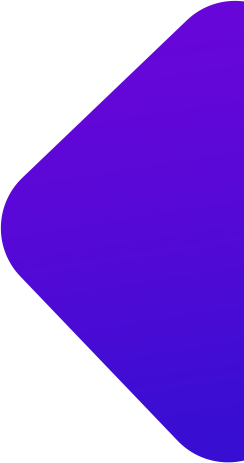
Client’s review for our work satisfaction.
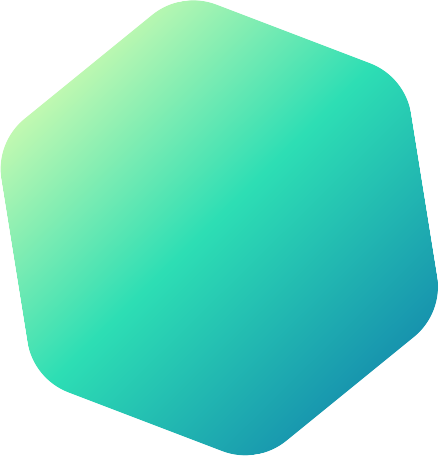
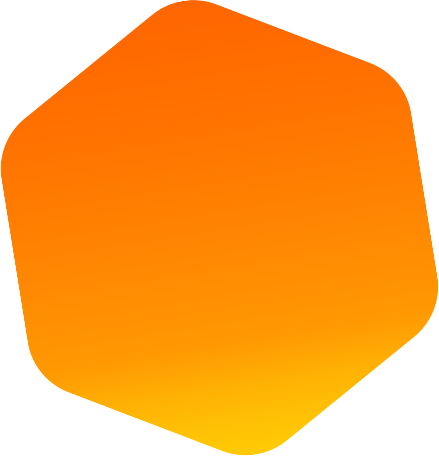
They were great! I had a great experience working with FSM. They redesigned my company website to become a mobile friendly site. They were very responsive, agile and always willing to help. They were also very fast and managed to deliver our website well before the expected deadline.
Michael Solano
CEO - Geotrek Land Surveyor
FSM is an expert IT Company. Franky helped me with my website. He is a careful and attentive listener. I admire his efforts and am pleased with his performance. He gets 5 stars from me. He is unrivaled. Thank you
Richard Rigosa
Realtor
Highly suggested for those looking to increase their online presence at a low cost. We received excellent service and commendable performance in a short period of time for a fraction of the cost. Excellent customer support!
Joan Nami
Entrepreneur
